To Install & Use This Library Requires KONTAKT PRO You Have To Download KONTAKT PRO First From Our Website
Impact Soundworks are the developers behind several high-quality products. Some of those include the Shreddage 3 lineup, InSIDious and Super Audio Cart. They also have several other products in their catalog that include samplesets of orchestral and world instruments, plus the effect plugins SNESverb and Peak Rider 2. Today we will be examining their latest offering, the Fredonia Grand Organ (FGO from here onward). As you might have guessed by its name, it is a majestic pipe organ sampled in the utmost detail. The organ itself is a Schlicker pipe organ (a builder based in Buffalo, NY). The instrument is located at Fredonia University of New York, and is claimed to be the largest college pipe organ in western NY, boasting 2,459 pipes. You can find more information about the actual instrument here.
Every one of the 39 stops (tones) were sampled. The stops control which pipes are heard, layering the sounds together (registration) is what organ playing is all about, along with some very skillful finger and foot dexterity, of course. There are four divisions with several stops in each: Swell, Positiv, Pedal, and Great. Each stop was chromatically sampled in 24-bit audio. There are four microphone positions, a stereo master mix and several quality effects: multiple EQs, compressors, modulation FX, amps, reverb,etc. Each of the four divisions has its own sound and performance settings. The stops can all be easily controlled by the GUI, keyswitches, host automation and CC. Microtuning is also available.
- This product requires Kontakt 6.5+ (free player or the full version)
- 14GB disk space
- 4GB RAM (8GB recommended)
- 2013 or later processor
The download and authorization is through the Pulse downloader. You enter the serial number that you receive after you’ve purchased the product. After that you need to use Native Access to add the library so it can be used within the free Kontakt Player or the full version of Kontakt.
Once I had it downloaded and installed, I proceeded to audition some of the presets using the free Kontakt player. There aren’t very many of them included, but they are good/basic starting points to use in your compositions. You can always tweak the settings of the existing presets anyway. However, it does make use of Kontakt’s snapshots feature to take care of various types of presets. You can load and save different types of snapshots without overwriting your full preset. It also makes use of two separate scripts. One is for instrument editing and the other one is used for mixing and effects. Once you change a preset and save a snapshot (I usually change the original name slightly) then it will show up in the User directory. I will mention more on the subject of mixing/effects shortly.
Main Tab
The Main tab is the first display you’ll see when you load FGO in Kontakt. The divisions are the four separate areas on the display with their various stops you can control. You can click on the stops to enable/disable them, or assign a control to them with a right-click and use MIDI learn. Another way to switch them on/off is to use Kontakt’s key switches on the left and right sides of the keyboard located at the bottom of the plugin’s display. In addition, you’re able to use your MIDI keyboard to play those same keys to enable/disable the stops. To unload a stop from RAM to save on your computer’s memory, you can just click the LED below each stop.
Most of the stops have numbers on them to indicate their relative pitch to each other. There are six possible octaves from lowest to highest: 32, 16, 8, 4, 2 and 1. For example, the stop that is labeled 32 is two octaves lower than the pitch for a stop with a number 8 designation, and the 8 designation is normal pitch (play a middle C and that’s what you hear). Stops with fractions in their names, such as Larigot 1 ⅓ and Nazard 2 ⅔, are special cases as they are not just octaves but are intervals of octave(s) plus offset (fifth or third, more or less).
The Trem (Tremulant) control will add a slight tremolo to all stops for the division it resides in. The Mixture stop will combine multiple pipes at differing pitches (that cannot be played individually); these can be used along with the individual stops as well. Some of the other settings such as Swell 16 and Swell 4 will add a lower octave (Swell 16) and/or upper octave (Swell 4) along with the other stops being used.
The Tutti button is a quick and easy way to enable all stops in FGO, no matter how they are set at the moment. If you disable it later, your previous settings will all still be there waiting for you. The Randomizer button does just that, as it randomizes the stops each time it is used. There are three sliders that can be very useful: Swell, Crescendo and Release Noises. The Swell slider works with the Swell division and will adjust the brightness and volume. The Crescendo setting works with the Crescendo Editor page (more on that later). Basically what happens is that it will enable or disable stops depending on its position. The Release Noises can be turned on or off, or you can adjust their volume with the slider.
Perform, Crescendo, Key Editors and Console

The Perform tab has the controls to adjust settings for each of the divisions. These are the basics, such as volume, pan, tuning and ADSR controls for the amplitude. Each division can also be set to its own MIDI channel. If they are all set to the same channel, then all of the divisions will be triggered at once. This plugin makes me want to buy some type of MIDI controller pedalboard (Taurus style) as I could easily set that to a separate MIDI channel just for the Pedal division and it’s huge bass tones. The separate MIDI channels can of course also be used when composing within your DAW, i.e. certain divisions can be set to only play within certain phrases or sections of a composition if they are each set to a different channel. In other words, you can make music just like an organist in the real world would, having three manual keyboards and a pedalboard at your disposal, even though you probably don’t have a multi-manual MIDI keyboard controller at hand.

Remember that Crescendo slider mentioned earlier? This corresponds to a pedal on a real-world organ that works like a MIDI expression pedal (a continuous controller as opposed to an on/off note on the pedal board). Like the crescendo pedal, this slider will dynamically enable/disable stops depending on its position. From the Crescendo Editor page you enable/disable the stops that are affected by that slider. Essentially, the slider for each stop on this page will determine when the stop will be affected by the Crescendo Slider on the Main display. So if you have one of them set on this page to a range of 60-100 for instance, then it won’t be affected until the Crescendo Slider reaches 60 or more. You can set each stop in a similar fashion if you’d like. Using it that way, more and more of the stops can be automatically enabled when moving the slider over to the right. If a stop on the Main display is grey (versus white or black) that means it is controlled by the Crescendo slider. Also, just like nearly everything else in FGO, the slider can easily be set to a MIDI control in your own setup with a right-click. If you have a MIDI expression controller, you’ll have a dilemma of deciding if it should be MIDI-learned by the Swell control or the Crescendo control – you’ll likely wish you could use it both ways.
Compared to the other sections of FGO, the Key Editor is more on the basic side, but it has some useful settings. One of them is a Velocity to Volume setting, which of course is beyond the capability of real pipe organs. This is conventional MIDI velocity-to-loudness mapping: the harder you strike the keys, the louder the volume will be. The Dynamic Filter Knob acts a bit like a low pass filter. If you play notes at a lower velocity, they will sound slightly more dull/muffled depending on how much this control is used. The last setting on this page is for the Tuning/Temperament menu. Some of the choices include the standard Equal temperament, but several others are also here, such as Just Intonation, Pythagorean, Gabler, Vallotti and many more. You’re also able to create your own using the included table to set the notes the way you’d like. The Key knob sets the root note and each key can be microtuned +/-100%.

The Console is where you may include effects and mix everything to your liking. You can access it at the bottom of the display.
There are four separate choices for the mic positions:
- KM184XY – stereo pair of KM184 mics in a XY pattern
- Mid-Side – pair of Gefell M296 in a mid/side pattern
- Opus – Beyerdynamic Opus dynamic mics, floor
- QTC40 – Earthworks QTC40 in stereo AB
There is also a Mixed channel which is the “board mix” of all mics together, and there’s a stereo master mix. Each of the channels have pan, mute, solo settings much like a DAW. They can have their own set of effects added (40 are available) and you’re able to save them as FX Chains so you can use them again in other presets quickly and easily.
Conclusion
This new product from ISW just sounds awesome and they have really outdone themselves with this beast. The clarity and depth of the sample content is amazing and the Console section lets you easily balance it all out to your own liking. The ability to have each division on its own MIDI channel lets you approach this instrument as you would a real-world pipe organ, but the virtual implementation also allows you to take it places that no real-world organ could go. FGO has a rich and powerful sound that is tough to beat.
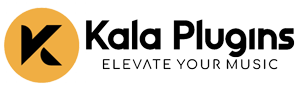
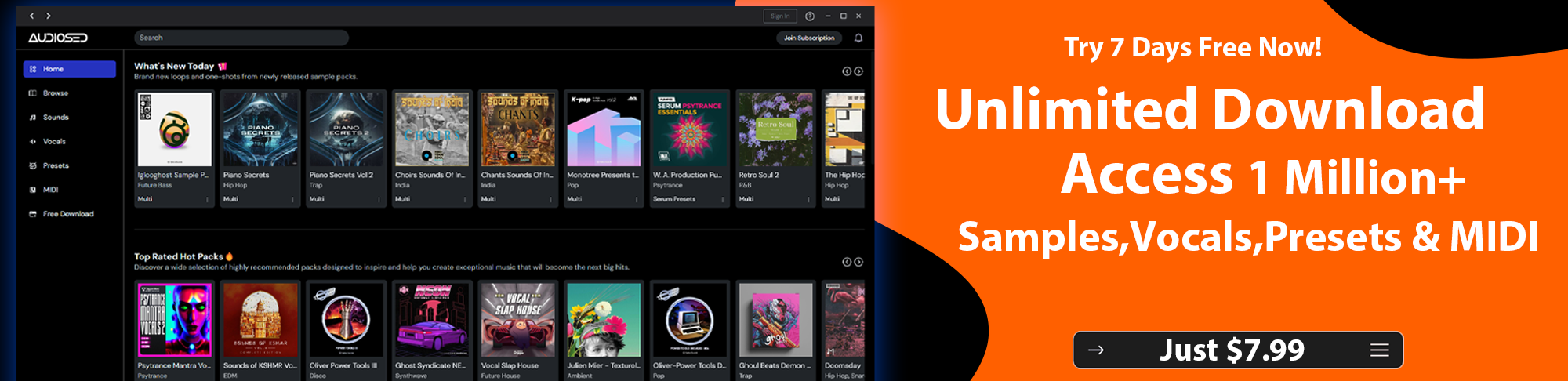



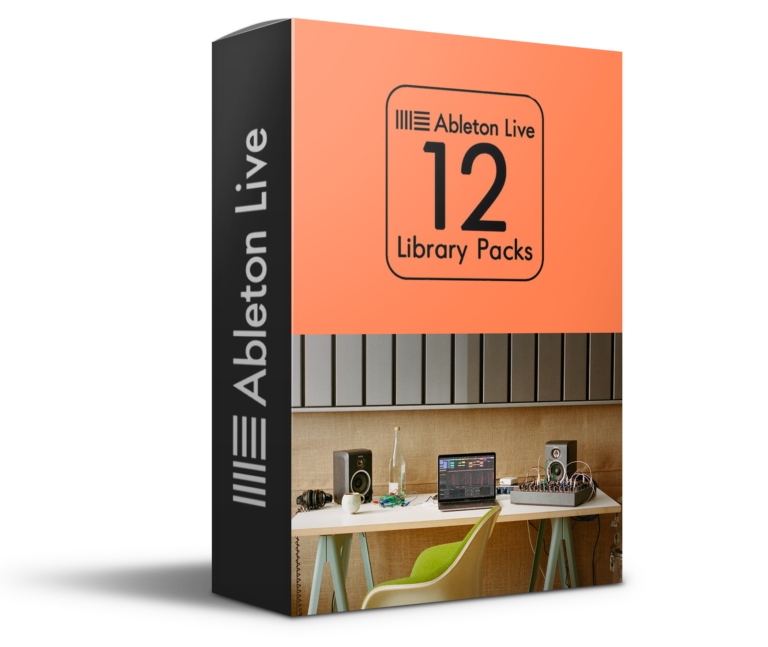



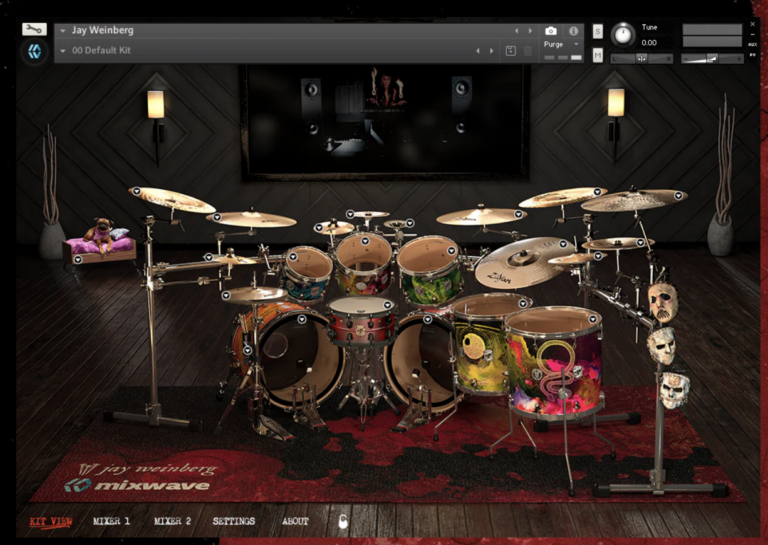


Leave a Comment
Your email address will not be published. Required fields are marked *