Product details
To Install & Use This Library Requires KONTAKT PRO You Have To Download KONTAKT PRO First From Our Website
DEMOS
About Sotto
Orchestral sampled instrument for delicate moments and deafening silence.
We have covered a lot of ground in our orchestral series already; there’s the scary Tutti, the uplifting Vivace, the understated Minimal, the driving Grosso and the majestic Capriccio. We’ve always had a yearning to capture something more delicate, and now we’ve done it… presenting “Sotto”.
As a composer there are certain musical rules that you have to obey, and one of them is that there always has to be contrast. A loud passage will not sound really loud unless it’s contrasted by a softer counterpart, and a climax cannot arrive without a journey to get you there.
We have always been fascinated by the sound of a majestic orchestra hitting the brake pedal and laying down soft beds and patterns, and that is what we’ve achieved with this library.
Anyone who has ever attempted to capture a live orchestra will be able to tell you that very quiet playing is a tricky thing to record. The softer you try to go, the closer you get to the breakpoint between sound and no sound. The starts of phrases in brass and woodwinds become increasingly hard to align for the players, resulting in beautiful imperfection. The balance of sound to mechanical noise tips slightly in favour of the mechanical noise, but to us it all sounds very much alive.
There are a lot of beautiful beds with different playing techniques, like sul tasto, sul ponticello and harmonics for strings, frullato for woods and different mutes for brass. For Sotto we further expanded our voice leading concept to get even smoother transitions between chords. The combinations of different phrases and sections sound absolutely stunning, with a very warm and rich timbre. We’re so excited to add this product to our range as it stands proud alone and also complements other Sonokinetic orchestral products.
To add intimacy we have included a breath slider for woodwinds and brass that will add ‘air’ to the phrases, further blurring the line between sound and no sound, and musical sound versus human sound. We really wanted this to be a living breathing instrument that can add life to your compositions and feel we have succeeded in doing just that. We hope you agree.
We, at Sonokinetic BV, are very proud to introduce Sotto to you and can’t wait to hear the amazing things you, our valued customer base, will produce with it.
Sonokinetic has established a name as one of the best value & quality sample producers and with this product we’d like to underline that statement. We stick with our unbeatable pricing module and high quality sampling.
Technical Overview
The Interface
On the left is the main interface for Sotto. This particular interface is for the Strings instrument but each orchestral group has its own separate Kontakt patch, each of which are colour coded: Strings, Woodwinds and Brass. All operate in exactly the same manner.
Presets
Whichever instrument you choose, Sotto has 4 user presets, each of which can be assigned up to 3 different fields. The presets can be selected either by clicking them in the interface or with keyswitches shown below.
You can mute / unmute individual fields by clicking the corresponding ![]() button.
button.
Cmd / Ctrl left-click on the button to solo that field.
You can also use the velocity sensitive keyswitches shown here to mute fields. Any velocity below 84 will mute a field, higher will unmute.
This is very useful when you want to sequence mutes in your DAW. The keyswitches are laid out low to high in groups of black or white keys per section, to make them easy to identify and remember.
Each of the instruments (strings, brass etc) has different keyswitches to change presets, from MIDI C3 to B3. This enables you to load multiple Sotto instruments in one instance of Kontakt and assign all of them to the same MIDI channel.
Below is an example of the muting & preset change keyswitches for Strings but be aware that the keyswitches vary depending on the instrument as shown on the picture below.

| Sotto Instruments | Mute Keyswitches | Preset Change Keyswitches |
|---|---|---|
| Strings | G0, A0, B0 | C3 to D#3 |
| Woodwinds | A#-1, C#0, D#0 | E3 to G3 |
| Brass | A-1, B-1, C0 | G#3 to B3 |
The information overlay shown below is also helpful for identifying the mute and preset keyswitches. Just click the info button and you’ll be presented with a graphic of a virtual keyboard, showing you the mute and preset buttons for all Sotto instruments, not just the one you’re working with

Fields
Each field has a number of options which can be activated / deactivated. Regardless of which preset or field is in use, they all have the same options, outlined below.

Mute: See the presets section for information on muting / unmuting fields and mute keyswitches.
MOD Wheel
 By default the MOD wheel of your MIDI keyboard will control the output volume of a field. This icon will be displayed.
By default the MOD wheel of your MIDI keyboard will control the output volume of a field. This icon will be displayed.
 The adjustable volume function can be disabled within individual fields by clicking the MOD wheel icon so that it changes to this graphic depicted.
The adjustable volume function can be disabled within individual fields by clicking the MOD wheel icon so that it changes to this graphic depicted.
This allows greater expression as you can keep the volume of one or more fields constant whilst changing others with the MOD wheel. Use this to create interesting, constantly changing phrases and crescendos / decrescendos.
Speed Control
Phrases in Sotto have been recorded from 110-120 BPM in 4/4 time. Regardless of the time signature of your composition, most phrases will be completely suitable.
Click this icon to change the playback speed of the phrase, relative to your DAW’s BPM. The phrases will always sync to your host DAW tempo, being time-stretched within Kontakt to match the BPM.
 Original recorded speed, relative to DAW BPM
Original recorded speed, relative to DAW BPM
Playback at 2 x speed, relative to DAW BPM
Playback at ½ speed, relative to DAW BPM
Automatic – “Intelligent Tempo Mapping” – Playback at recorded speed, but at automatic half / double time at extreme tempi. This is generally the best speed setting. However, if your project has a tempo change mid-phrase, you may find that an alternative speed setting may be more useful. Also, when you are doing gradual tempo changes across a large range, it might be a good idea to opt for one of the fixed values instead of ITM.
There is just one limitation with speed adjustments in Sotto: If you choose exactly the same section, phrase and variation in two or more fields and change the speed within one, then they’ll all change. This can be remedied by using another instance of Sotto on a new track.
Purging
Sotto features intelligent purging. Click the ![]() icon to purge the samples from memory. This will apply to all fields of the current preset. If a sample is being used in another preset it will not be purged. Use this function to free up system RAM.
icon to purge the samples from memory. This will apply to all fields of the current preset. If a sample is being used in another preset it will not be purged. Use this function to free up system RAM.
Picking Phrase

TIP: You don’t have to stick to the standard configurations of high, medium and low. It’s possible to load more than one identical set. For example, you could load 3 sets of high strings and choose completely different patterns for each. The only limitation to this is that if you duplicate an identical set and pattern and variation in one instance of Sotto, the MOD wheel volume and speed controls will not operate independently.
Randomize

Score View

The phrases in Sotto are represented by graphics instead of actual notations. However, clicking on the score icon shown here will access the original notation.
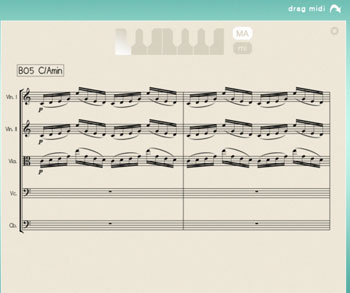
This will open a large Score View, where you can view the currently selected phrase in a notated form. Strings are depicted here.
Clicking on the key signature graphics at the top of the window will change the displayed score key. Click the MA or mi icons to display either the major or minor variations of the phrase, where available.
A large contingent of phrases are gender neutral (so basically without thirds, sixths or sevenths).
You can either click on the ‘x’ or anywhere in the score area to return to the main window.
Drag MIDI
The Sotto interface features a drag MIDI button. Click the button, hold and drag into your DAW to paste the MIDI information from the Sotto score straight into a track in your DAW.

One or more MIDI tracks will be created in you DAW which correlate with the number of staves shown in the score view for that particular phrase. You can then assign your own virtual instruments to these tracks and edit the MIDI data in the normal way.
We’ve developed this to be a real time-saver when you need access to the MIDI data of Sotto outside of the instrument itself. Drag MIDI is useful for several things and gives you ultimate flexibility over the notation of the phrases within Sotto. For example, for doubling instruments, transposing or more complex editing. Drag MIDI also allows a quick and easy way for orchestrators to transfer Sotto’s phrases to a score prepared for live players.
Please note that the MIDI is derived from the original score that the musicians performed, not from the performance itself. Therefore the MIDI will not reflect the nuances of play, and you will have to adjust it manually to get a perfect match with the played performance when doubling it with external instruments. Also note that the MIDI dragged cannot be used as an input for Sotto, you’ll need other virtual instruments on different tracks in your DAW to play the dragged and dropped MIDI files. .

Breath Control
New to Sotto is the breath control. This slider at the right hand side of each field features in only the Brass and Woodwind instruments. Increasing the level of this slider introduces breath samples into the playback. This is very useful for creating a immediate and personal ambience for any phrase. Try using only the close microphone position and increasing this slider for a very intimate sound.
Options

Click the + icon at the bottom left hand side of the interface to open the options menu. From here you can control volume, panning, crossfade times, sample offset, microphone placement, global tuning and Harmonic Shift.
Sample Offset
A new feature to Sotto is the sample offset function.

Click the OFFSET legend at the bottom of the options interface to display the offset controls (shown here with the Woodwind instrument).
Each mark on the slider represents a 16th note, so the maximum and minimum values are one beat forwards and backwards relative to the original first beat of the phrase. Note that when you double or halve the tempo of a phrase, the offset value will stay relative to the host tempo, so relative to the phrase content tempo these values will change. e.g. when the tempo button is set to 2x all offset values are doubled.
You can use the sample offset function subtly, for very minor adjustments, to tighten up the timing of phrases relative to one another.
You can also use the function to make more dramatic timing changes by offsetting one or more fields by entire beats, resulting in more complex patterns including polyrhythms and syncopation.
Samples
44.1kHZ – 24 and 16 Bit
37.000+ SAMPLES
Royalty and copyright free
content license
Instrument Patches
Native Instruments Kontakt
Strings
Woodwinds
Brass
Strings Lite
Woodwinds Lite
Brass Lite
Time Machine Pro capability
Custom chord recognition and Harmonic Shift capabilities
Intelligent Purging system
Sampled Instruments
Strings 52 players
Woodwinds 12 players
Brass 15 players
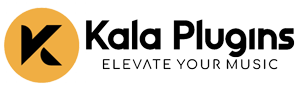




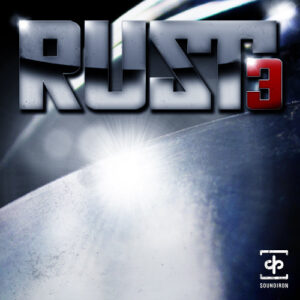


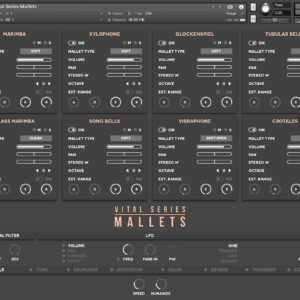
There are no reviews yet.