Product details
To Install & Use This Library Requires KONTAKT PRO You Have To Download KONTAKT PRO First From Our Website
DEMOS
About Ibrido Cinematica
Cinematic Sound Design
Sonokinetic introduces “Ibrido Cinematica”, the first release in the Sonokinetic Ibrido Sound Design product line. Ibrido Cinematica is a hybrid sound design tool, built from custom organic sound foley and samples from the Sonokinetic vault, and blended with state of the art signal generators and processors. This instrument will infuse your composing palette with a vast collection of innovative hand-crafted samples, produced by Mexican sound designer Juan Pablo Naranjo. In close collaboration with Juan Pablo, we created a unique and inspiring composing tool, adding advanced NKS functionality to make it work seamlessly with the Komplete Kontrol software and Native Instruments hardware controllers. Here we’ve navigated uncharted terrain and bring something new to our instrument range and hopefully this product will intrigue and motivate composers and sound designers from all walks of life. It is an exciting detour for us to step into this realm of hybrid cinematic sound design, and we’ve pulled out all the stops to make sure this instrument lives up to our Sonokinetic standards. Have a listen to the audio demos and check out our video tutorials to get a glimpse of the power behind this sound design treasure.
Ibrido Cinematica hosts four main categories: Ambiences, Shorts, Noise & Drops and Shine & Crush. The material ranges from impacts & hits to whooshes, drops & glitches (for musical cue transitions). There are also plenty of long evolving and morphing ambiences that provide a colorful background palette on which to build your score and tracks. Ibrido is very versatile and feels as much at home in a cinematic media score as it does in a modern dance track.
With a novel approach to handling and manipulating samples in our distinctive user interface, we aim to provide any musician or sound designer with maximum control over their sound, all while preserving the Sonokinetic user experience and workflow.
We, at Sonokinetic BV, introduce Ibrido Cinematica to you with pride and would like to invite you to jump in. We can’t wait to hear the amazing things you, our valued customer base, will produce with it.
Technical Overview
The Interface
Left is the main interface for Ibrido Cinematica. Almost every aspect of the instrument can be changed either by clicking on the appropriate part of the interface. The interface will look different depending if you have engaged Zen Mode or if you wish to Show All Controls.
TWO WAYS TO PLAY – ZEN MODE & SHOW ALL CONTROLS
Ibrido Cinematica is an instrument for letting your creativity run wild and sometimes it helps not to have to think about too many controls. For this reason we’ve created two different ways to play: Zen Mode and Show All Controls. Clicking the legends at the bottom of the interface will switch between these play modes.

In Zen Mode all but the most vital controls will be hidden. Here you can still perform some of the most common functions of Ibrido Cinematica; choose phrases, randomize, set start position, key ranges and adjust play modes and looping.

Use the Show All Controls mode to gain access to the deeper controls of the instrument in addition to the Zen Mode controls; setting attack and release times, automation for volume, panning, pitch and reverb.
Phrase Picker
Ibrido Cinematica can play up to 4 phrases simultaneously in 4 slots.
To add a slot / phrase or choose to replace an existing phrase click the + icon at the top left of each slot. This will open a phrase picker. Phrases are split into categories and sub-categories. Each phrase is shown in descriptive terms with its length shown in seconds in brackets after the phrase name. Press the ► play button to preview a short snippet of each phrase and click the phrase name to assign the phrase to a slot.
To remove a slot entirely just hit the – button at the top right of the slot.

Automation Tables
Only available in Show All Controls mode, the automation tables give precise control over how phrases play back using a variety of parameters: volume, pan, pitch and reverb. Choose which parameter the tables modify by clicking the legends at the bottom of the interface.

You can draw freehand in the automation table as shown below – just use your mouse pointer.


It’s also possible to use the sliders at the right hand side of the interface to set levels, size, duration and offset of the automation shapes. This can be a huge time saver when you quickly want to create some smooth automation. Users of Komplete Kontrol hardware will find that these sliders are also mapped to the dials of your device.

Use the buttons shown here to cycle the automation shapes available and use CMD / CTRL + click to randomize.

To reset all automation for single slot, click the eraser icon.
Play Method

Play direction and method is controlled by the arrow icon at the right of each slot.
Forward, backwards and loop modes do exactly what you’d expect them to, playing the sample forwards, in reverse and looping respectively.
Pingpong mode will play the sample first forwards, then in reverse.
Release trigger will play the sample only on release of a key.
Forward (resume position) will play the sample forwards on a keypress. When the key is released the engine will pause playback of the sample until another key is pressed, where the sample will resume playback from the same position.
NB – In order to help with consistency in DAW playback when using forward (resume position) mode we have assigned a keyswitch at MIDI C7 to reset the playback position to default start position.
Looping Phrases

Set loop positions in Zen Mode ONLY. Drag in the upper part of the phrase waveform to set the end loop point. Drag in the lower part of the waveform to set the start loop point.
To reset the loop settings, click the eraser icon.

Start Position
The thin line underneath each slot represents the playback start position of the phrase. Drag the small arrow to adjust the start position.

Setting Key Ranges

The default key range for all slots is MIDI C-1 to B6. The key range for each slot can be adjusted easily. Simply click the legend and you’ll see waiting for note input displayed. Press two keys on the keyboard to define the upper and lower notes for the range. The keyboard colors will change to reflect your chosen note ranges.

To reset the key range click the eraser icon.

Attack and release

Attack and release times for each performance can be set with the two sliders at the left hand side of each slot.

By default the attack and release times are linked together so that when you adjust one, all others adjust in the same way. Click the link / untick icon to change this behaviour enabling each slot to have different attack and release times set up.
Randomization
The instrument comes complete with many different options for randomization. Roll your mouse over the IBRIDO CINEMATICA heading to see a pop-up of the most useful randomization functions.

Click the ‘R’ in IBRIDO to reset all modulation tables to default
CMD / CTRL + click ‘R’ will randomize all modulation tables
Click the ‘O’ in IBRIDO to randomize all phrases
CMD / CTRL + click ‘O’ will randomize all phrases and all modulation tables

Playing Ibrido Cinematica
The basic method of playing Ibrido Cinematica is to play on the key ranges indicated. These ranges will vary in color and trigger different phrases depending on which ranges you have set up. See page 12 for more details on this.
Note that due to the complex tonal nature of the material, the timbre and notes of a single performance will likely vary throughout playback of the phrase.
Use your keyboard’s MOD wheel to live play the volume of the instrument.

MOD Wheel
By default the MOD wheel of your MIDI keyboard will control the output volume of all of the pattern slots. Individual volume controls for each slot can be found within the Volume automation tables of the Show All Controls mode.
Voiceover

Ibrido Cinematica is our first instrument to come with a bespoke pre-recorded voiceover to help navigate the interface and options. This should be especially useful for partially sighted users as all functions, parameters and number values are read out to you.
Navigate through the pages of the Komplete Kontrol interface to select and adjust the voiceover, choosing either full voiceover, phrase previews only or no voiceover at all. There are also options to adjust the volume of the voiceover and delay time between moving a dial and the confirmatory voiceover.
Content
44.1kHZ – 24 Bit
360 SAMPLES
Royalty and copyright free
content license
Instrument Patches
Native Instruments Kontakt
Ibrido Cinematica
Custom designed interface
Open source WAV files
NKS with narration
Intelligent Purging System
Sampled Instruments
Individual samples divided into 4 categories
– Ambiences
– Shorts
– Noise & Drops
– Shine & Crush
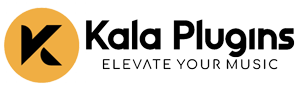


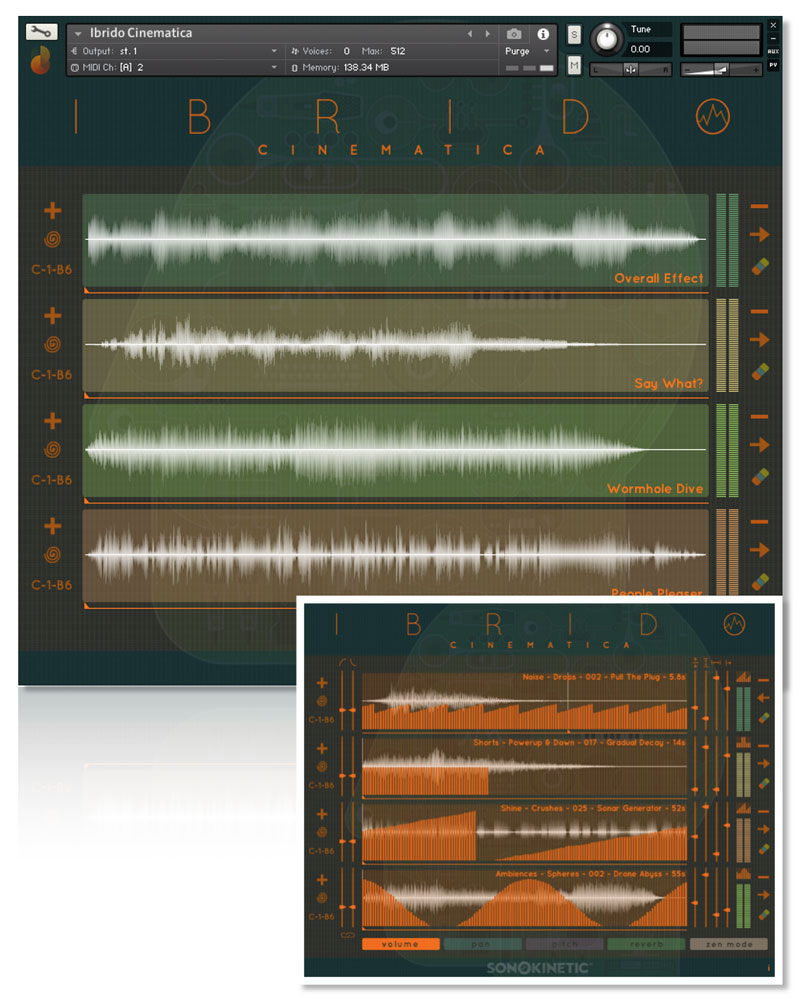

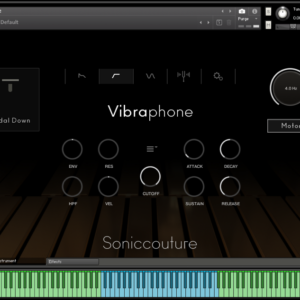



There are no reviews yet.