Product details
To Install & Use This Library Requires KONTAKT PRO You Have To Download KONTAKT PRO First From Our Website
DEMOS
About Da Capo
Da Capo was our first multisampled orchestral product, and its raw and very realistic sound instantly found a home in many templates and hearts.
Now, after 8 years, we decided to revisit the bones of this library – you won’t see it on the outside, but the script has been hugely adapted, and we cleaned up a lot in the core of the nki’s as well. Sonokinetic has grown so much in this period, and we felt the beauty of Da Capo needed to be brought out more.
We listened to user comments and delivered – we expanded the range for the high notes, made the instrument a lot more efficient and did some tweaks to the interfacing that will help cut down on clicks needed to get stuff done.
Existing users should experience a huge difference in sound and playability, and new users will be able to buy a great sounding basic orchestra without breaking the bank.
Da Capo 2.0 Update Info
What has changed
- The instrument has become much more efficient in terms of processor use
- We expanded the top end playable range
- Legatos are smoother
- We ironed out inconsistencies in the instrument’s guts
- Overall modernising of the innards
- Less clicking: cmd/ctrl clicking an articulation will update all
What has not changed
- The great unprocessed raw sound people have come to love
- The sample content (the update is script and nki only)
- The interface (we still really like that)
-
Technical Overview
-
The Interface
The main UI for Da Capo consists of several controls. In the ‘All Sections Patch’, All of the four sections (strings, brass, woodwinds and percussion) can be accessed simultaneously from one interface, along with microphone positions, panning, volume levels and reverb.
- Navigating the interface
 Each of the four orchestral sections has it’s own page which can be accessed from the interface by clicking the relevant graphic inside the circular button. Lit graphics show the activated sections. Clicking the mute button at the bottom of the circular button can deactivate these.Clicking the DA CAPO legend at the top right of the interface will perform a full reset of Da Capo, clearing all instrument settings to default.
Each of the four orchestral sections has it’s own page which can be accessed from the interface by clicking the relevant graphic inside the circular button. Lit graphics show the activated sections. Clicking the mute button at the bottom of the circular button can deactivate these.Clicking the DA CAPO legend at the top right of the interface will perform a full reset of Da Capo, clearing all instrument settings to default.
 Alternatively, the settings for each individual section can be cleared by clicking it’s own legend, eg STRINGS, BRASS etc.
Alternatively, the settings for each individual section can be cleared by clicking it’s own legend, eg STRINGS, BRASS etc.Panning and Volume
Every orchestral section and instrument section in Da Capo has a circular selection button. Each button has a pan control around the circumference of the button and a volume control above it. For each control, click and hold whilst moving the mouse to adjust the level.
Pan Control

Volume Control

Tuning

Da Capo offers two standard pitch settings.
A frequency of 440Hz and a frequency of 442Hz. While most of digital Sampling libraries offering you the US standard 440Hz, almost all professional Symphonic orchestras and cinema orchestras tune to A=442Hz. If mixing Da Capo with live orchestra this option will save you time re-pitching each patch. By default all patches are set to 440Hz.
Articulations
The articulation controls within Da Capo are highly flexible. Any articulation can be assigned to any instrument section. For example cellos can set to sustains whilst violins play staccato. Articulations can also be ‘stacked’ to add a staccato or marcato attack to a sustained or legato note. The buttons pictured here turn each articulation on or off.

Microphone Options
The samples for Da Capo have been recorded in the same hall as it’s sister libraries Tutti and Vivace. As such it has the same options for microphone mixing. Any combination of Close, Decca, Wide and Balcony microphone can be activated by clicking the corresponding buttons. Note that activating multiple microphone sections puts additional strain on CPU usage.

The sliders beside the buttons can be dragged up and down with the mouse and this adjusts the volume level of each different microphone position.
Microphone mixing options are global and apply to all instrument sections. You may find that you would prefer a mixture of different microphone setups for different instrument sections. For example: strings with wide microphone position but woodwinds only with close. In this case we suggest that you load another instance of Da Capo and set up an alternative microphone configuration there.
Purging and Disc Usage
To save on system resources and RAM, Da Capo loads each set of samples as they are needed. Depending on your disc speed you may need to allow a few seconds for these to load once you select a new set of samples or microphone positions.
Polyphony and CPU performance
Da Capo has been specially scripted to get the best performance from all systems. However it is a large instrument and when you load many sections and microphone positions you will find the polyphony goes into triple digits. The default Max Voice setting in Da Capo is 500. Depending on your system resources you may find changing the maximum voice count in Kontakt solves any playback issues you might find. If you encounter audio drops in playback or stuttering you may wish to lower the Max Voice number in Kontakt.

Playing Da Capo
The red keys indicate the playable range of the currently selected instrument. The yellow and red keys combined indicate the playable range for the entire instance of Da Capo.

The various patches of Da Capo are mapped spread across the keyboard so that they create a cohesive sound when played together. Full mapping is depicted below:

All Sections patch vs. Ensemble patches vs. Lite patches
There are three kinds of patches in Da Capo. An all in one ‘All Sections’ patch, four different ‘Ensemble’ patches and their respective ‘Lite’ versions.
All Sections patch
In the ‘All Sections’ patch you can activate multiple instrument groups, sections and articulations simultaneously. This way the instruments of your choice are easily stackable and configurable and it allows you to create your own articulation/ensemble configurations. (If you resave them under a different name you can quickly build your own preset folder)
A limitation of this patch is that you cannot use keyswitches, due to the sheer amount of keyswitches that would be needed for any kind of control over the vast amount of possibilities of this patch. Also there is the purging that happens on almost every button in the all sections patch, to keep the RAM footprint from going through the roof. Every articulation will only be loaded into RAM when it is active and sounding, which makes for a very complicated purging system that doesn’t translate to keyswitched controls, if only for the little time it takes to load a new articulation in the middle of a passage.
Ensemble patches (Strings/Brass/Woodwinds/Percussion)

Ensemble patches do not allow you to stack articulations, but they have a different advantage. They allow you to trigger and record articulation changes with your instrument by the blue key switches at the left bottom of your keyboard. These correspond in the same order as your articulations do. So the first blue C will set the Staccatos for your ensemble, second marc, and so on. You can record these in your DAW. The only limitation is that you cannot stack articulations in these patches.
Lite patches (Strings/Brass/Woodwinds/Percussion)
‘Lite’ patches share their functionality with the ensemble patches, so they are fully keyswitchable an as such only have one articulation active at a time.
The Lite patches have only one mic position, we chose the Decca mic for this. In these patches we only used the groups that are actually needed for each particular patch, cutting down the number of groups in the instrument more than tenfold. This means that they will be significantly easier on the CPU.
Staccato, Marcato & Pizzicato
 The dynamics for these articulations are controlled by key velocity or mod wheel, or a mix of both. On the main screen there is a slider that when set to the left (the ‘key’ icon) will set velocity control to full touch sensitivity, the MOD wheel will not influence this. When moving the slider to the right you will get a mix of key velocity and MOD wheel controlled velocity, whilst all the way to the right the short articulations velocity will only be controlled by MOD wheel, making for easy crescendos. Feel free to play with this slider, since playability can be influenced very subtly here and suited to your taste.
The dynamics for these articulations are controlled by key velocity or mod wheel, or a mix of both. On the main screen there is a slider that when set to the left (the ‘key’ icon) will set velocity control to full touch sensitivity, the MOD wheel will not influence this. When moving the slider to the right you will get a mix of key velocity and MOD wheel controlled velocity, whilst all the way to the right the short articulations velocity will only be controlled by MOD wheel, making for easy crescendos. Feel free to play with this slider, since playability can be influenced very subtly here and suited to your taste.
This setting is global for all short articulations.Sustain & Legato
The MOD wheel controls the dynamics for these articulations
(MIDI CC# 1)
In the ‘All Sections’ patch, try combining Sustain and Staccato articulations, with the short articulations velocity slider to the right, for a harder attack sound in the sustains.Sustain Pedal
Only the Sustain articulation reacts to the sustain pedal, the Legato articulation will cut off a note when you play the next one, and trigger a recorded legato transition, and the short articulations are all one shots, meaning they will always play the full recorded length.
Bartok Pizzicato
The Bartok Pizzicato samples are automatically loaded and can be triggered by pressing the highlighted black low keys shown below when you select any string subsection and articulation.

Legato
Legato transitions will trigger automatically as long as the second note is played before the first is released. The length of the transition is dependent on how long you hold the keys in position. All legato patches are velocity sensitive to allow a full range of expression via the modulation wheel.
Da Capo has a total of 6 different legato articulations and these can be played simultaneously to create Polyphonic section legato. The playable legato sections are violins, violas, celli, bass, high brass and mid woodwinds. Of course, you can supplement these legato sections with the sustain patches from other sections in Da Capo to create a full tutti section.

Not all sections have a legato function available. Da Capo covers the basic sections that are commonly scored for melodic orchestration.
If a subsection covers sustains without legato the legato activation button is greyed out
*Legato script development by musikbits.com – Ken Black polyphonic section legato; exclusively designed and licensed for Sonokinetic Ltd Da Capo
Authentic Sound
Sonokinetic specifically did not clean all the samples from every environment noise, to prevent ‘killing’ the orchestral sound. This orchestra lives and ‘breathes’ and it shows you the power of realism when played together. The composition comes alive and reflects a very unique and authentic character. Da Capo also matches perfectly with our libraries “Tutti” & “Vivace” – Orchestral FX and Textures. Their sonic ‘fingerprints’ match up seamlessly with one another.
Sonokinetic’s Da Capo is an Orchestral ensemble recorded library that played in context and in combination with other instrument groups give the best realism experience. -
Samples
44.1 kHz NCW FORMAT
17.900+ SAMPLES
Royalty and copyright free
content licenseInstrument Patches
Native Instruments Kontakt
5 instrument patches:
All Sections, Brass, Percussion, Strings, WoodwindsSampled Instruments
Strings 52 players,
Woodwinds 10 players,
Percussion 2 players,
Brass 8 players
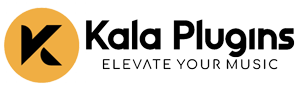



 Each of the four orchestral sections has it’s own page which can be accessed from the interface by clicking the relevant graphic inside the circular button. Lit graphics show the activated sections. Clicking the mute button at the bottom of the circular button can deactivate these.Clicking the DA CAPO legend at the top right of the interface will perform a full reset of Da Capo, clearing all instrument settings to default.
Each of the four orchestral sections has it’s own page which can be accessed from the interface by clicking the relevant graphic inside the circular button. Lit graphics show the activated sections. Clicking the mute button at the bottom of the circular button can deactivate these.Clicking the DA CAPO legend at the top right of the interface will perform a full reset of Da Capo, clearing all instrument settings to default.
 Alternatively, the settings for each individual section can be cleared by clicking it’s own legend, eg STRINGS, BRASS etc.
Alternatively, the settings for each individual section can be cleared by clicking it’s own legend, eg STRINGS, BRASS etc.

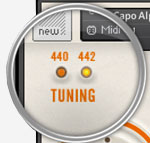






 The dynamics for these articulations are controlled by key velocity or mod wheel, or a mix of both. On the main screen there is a slider that when set to the left (the ‘key’ icon) will set velocity control to full touch sensitivity, the MOD wheel will not influence this. When moving the slider to the right you will get a mix of key velocity and MOD wheel controlled velocity, whilst all the way to the right the short articulations velocity will only be controlled by MOD wheel, making for easy crescendos. Feel free to play with this slider, since playability can be influenced very subtly here and suited to your taste.
The dynamics for these articulations are controlled by key velocity or mod wheel, or a mix of both. On the main screen there is a slider that when set to the left (the ‘key’ icon) will set velocity control to full touch sensitivity, the MOD wheel will not influence this. When moving the slider to the right you will get a mix of key velocity and MOD wheel controlled velocity, whilst all the way to the right the short articulations velocity will only be controlled by MOD wheel, making for easy crescendos. Feel free to play with this slider, since playability can be influenced very subtly here and suited to your taste.



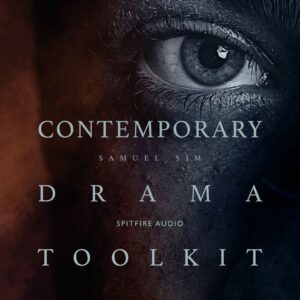



There are no reviews yet.